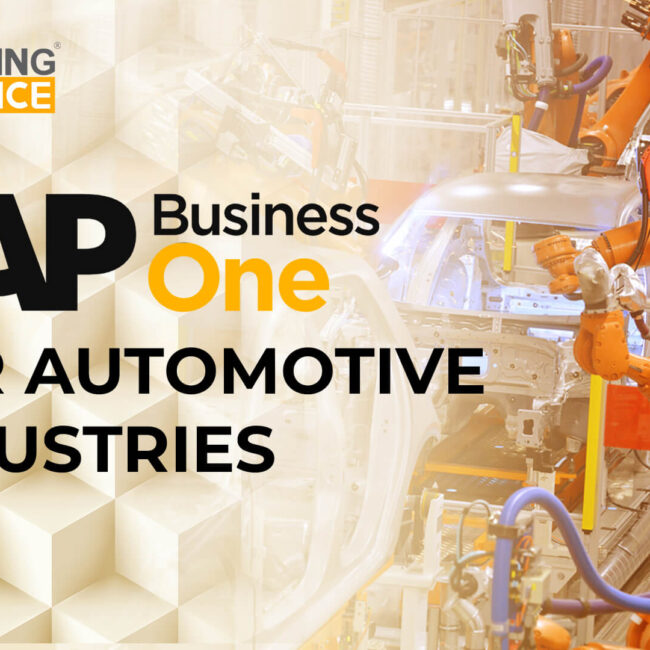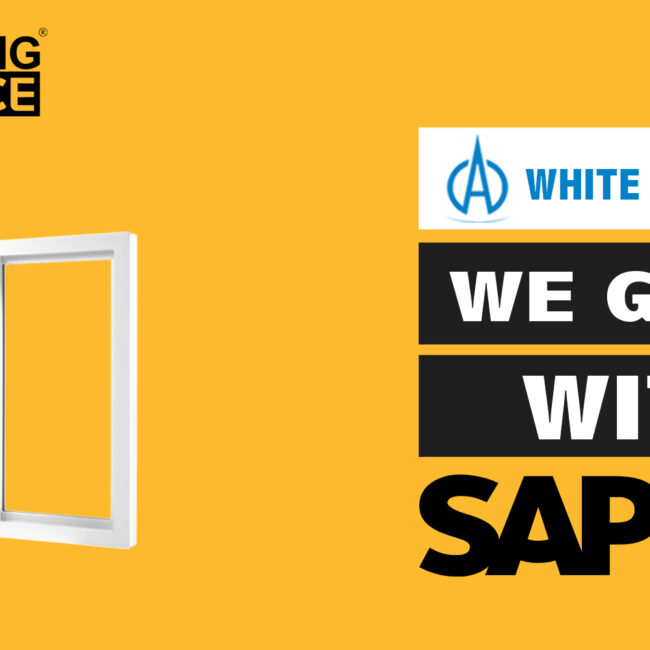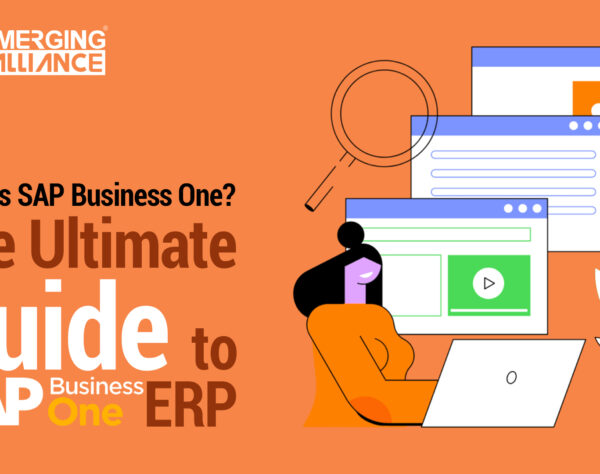PHANTOM ITEM AND BILL OF MATERIAL TYPES IN SAP BUSINESS ONE
SAP Business One – Overview of Phantom Item & BOM
A phantom item is a sub-assembly in the Bill of Materials that does not actually exist in inventory. It is used to simplify the Bill of Materials. Although the phantom item appears in the Bill of Materials, the Production Order shows the components needed to make the phantom item rather than the phantom item itself.
An item can be defined as a phantom item in the Item Master Data.
When copying the Bill of Materials to the Production Order, the phantom Bill of Materials components are copied as well.
In the graphics, we see a Bill of Materials for a skateboard. The 4 wheels of the skateboard are a phantom item. When the skateboard Bill of Materials is copied to the Production Order, the components tire, rim, and screws will appear, but not the wheels.
Requirements of the Bill of Materials can vary between different departments at the same company. The engineering department could create a multi-level Bill of Materials to define an engine, for example. The manufacturing department could then include this Bill of Materials as a single phantom item.
Note that it is not possible to add route stage lines to a BoM containing a phantom item.
On the Bill of Materials (BOM) window you can choose one of four different types of BOMs. We have already learned about the production BOM, so let us have a look at the other three types: Sales, Assembly and Template BOMs.
All three of these BOM types are used in marketing documents and do not go through a production process (therefore, no resources are involved in these BOMs). The components of these BOMs are assembled to create the parent item.
The Sales BOM is used in sales documents. The parent item must be a sales item. For example, OC WoodTrend sells build-it-yourself furniture kits. The produced item is the kit name, and the component items are the inventory items that compose the kit. Once you select the parent item in a sales document, all the components appear as sub-items. You can update the quantities of the produced item or the components. However, you cannot delete a component or add new sub-items to the kit sales document. When you set up the BOM, you can select the “Hide BOM Components” in the Printout option, so that when you print the document, only the parent appears.
The Assembly BOM is similar to the sales BOM. It represents a collection of individual items in a set with a specific price. Unlike the sales bill of materials, only the finished product appears in the sales order document; the components do not appear as sub-items.
For both the sales BOM and the assembly BOM, you do not manage the finished product as an inventory item, but instead as a sales item. The components can be sales items and inventory items at the same time.
The Template BOM has no restrictions. Both the parent and the children can be any type of item. It can be used in sales and purchasing documents. Once you select the parent item, all its children appear. You can delete, add, or duplicate rows and make any modification as necessary within the marketing documents.
Get started today.
Visit: www.emerging-alliance.com
Post a Comment
You must be logged in to post a comment.