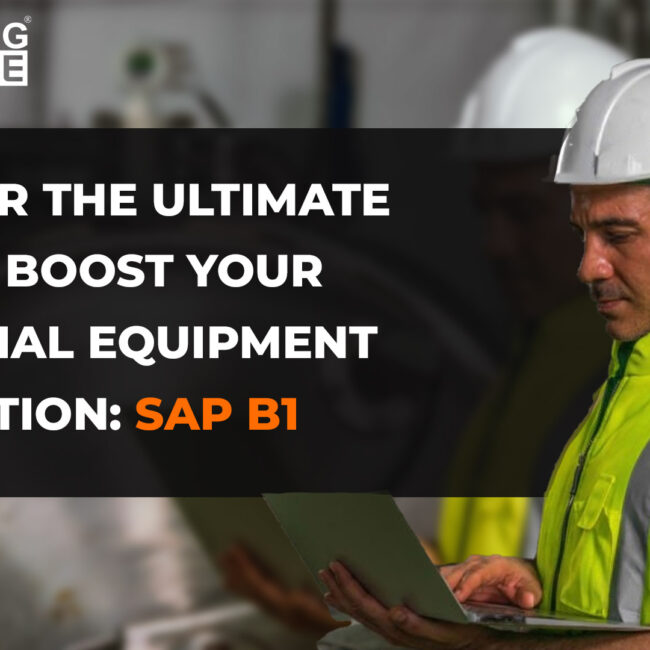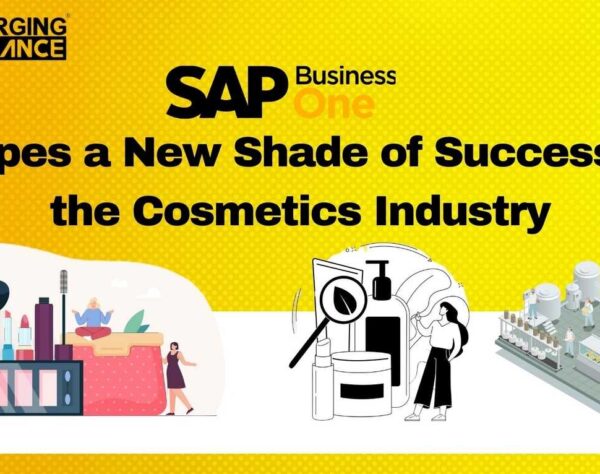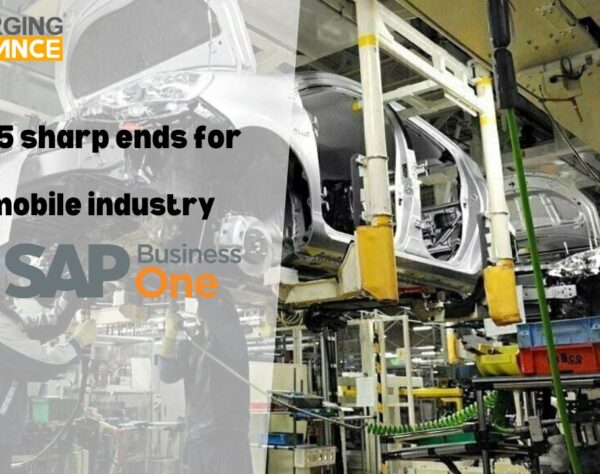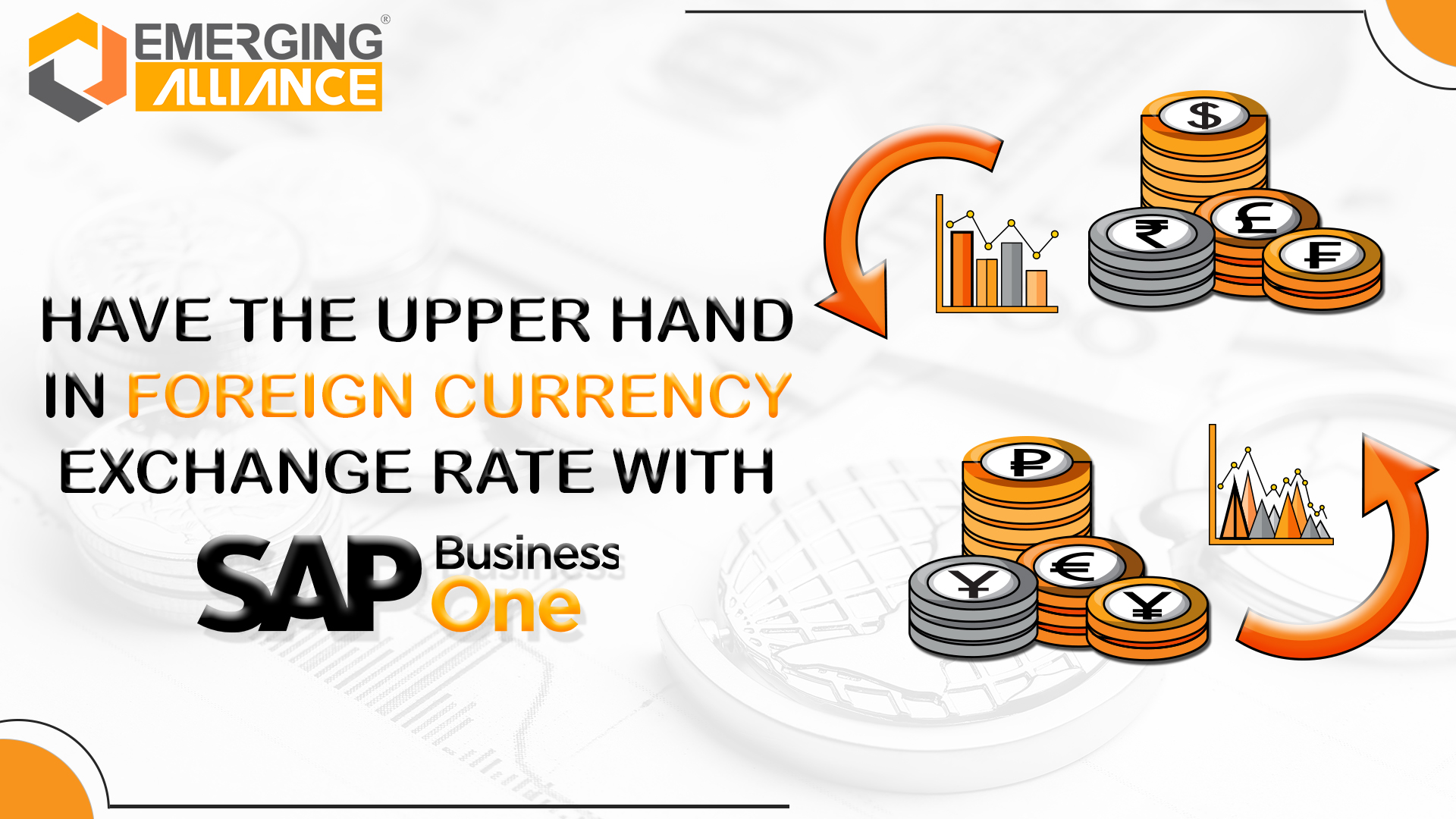
Have the upper hand in foreign currency exchange rate with SAP B1
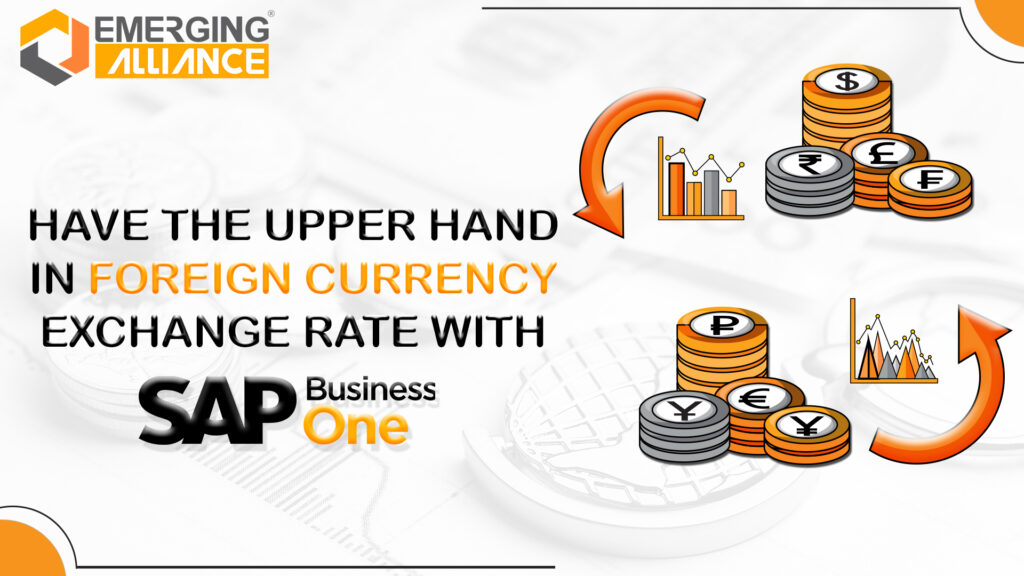
Display Currency and Exchange rate with SAP B1:
Managing a thriving business, getting clients, retaining clients, getting a project, making a profit, dealing with every tiny nuance, puts you in a toxic love-hate relationship with the finance management. While managing finance in itself is a nerve wrecking task, having to deal with foreign currency can be swoon worthy. Not in a good, Hollywood way. If you happen to frequently deal with foreign currencies in your business on a regular basis, you are most likely to be impacted and affected by the constant turbulence in the foreign exchange rate. For instance, if you raise an invoice for a UK-based client at a particular exchange rate, there’s an unfortunate but a very possible probability that you could be paid at another rate just because of the difference in the dollar exchange rate between the two dates.
The foreign exchange currency rate is unpredictable and can be affected by a lot of internal and external factors. It can either be a gain or a loss for your business depending on things out of our control. However, through this blog, we would like to emphasis how much SAP Business One helps you have an upper hand in the foreign currency exchange rate for your business.
Tackle the difference in Exchange Rate with SAP Business One
If your business is handling financial transactions such as accounts receivables/ payments in foreign currencies, you can create the “Exchange Rate Difference” report with SAP Business One to register the difference in exchange rate in your financial statement. With this feature, foreign currency values are automatically converted to the local currency based on the updated and current exchange rate. This is then compared with the original currency value to measure the gain or loss. This feature helps you have an upper hand by letting you know exactly what to expect.
You can pre-feed the said foreign exchange rate difference in SAP Business One using the “Administration – Setup- Financials -Exchange Rate Difference” command order. This feature also provides advice or recommendations in exchange rate differences, which can turn out to be very resourceful for your business partners and customers.
What exactly does the exchange rate difference key do in SAP Business One?
Generally, due to constant oscillation in the foreign exchange rates, businesses can record either or both gains and losses when dealing with foreign currencies. On its part, the SAP Business One tool can automatically produce the differences in exchange rates to the overall revenue or expense accounts as gains or losses respectively. The exchange rate difference key in SAP Business One is used for forecasting the foreign currency value during yearly account closing. This key can be found in the master record of the G/L account. Using this smart feature, you can very well make your own gain or loss account for each currency or each currency type that your business might deal with.
Now, let us look at how to set the foreign exchange rate using SAP Business One.
How to set the Exchange Rate in SAP Business One?
So how do you set an exchange rate in SAP B1? Let us help. Firstly, add all the foreign currencies your business might deal with in the “Currencies” functionality under the Financials module.
You can choose from any of the three following options :
- Local currency (LC)
- Foreign currency (FC)
- All currency (AC)
When creating a business partner, you need to specify the Foreign currency that is being used. For example, in this scenario, say the FC is AED, this will display the current exchange rate. You can find the said feature in the “Exchange Rates” table.
How to display the exchange rate in SAP Business One?
To display the exchange rate in SAP Business One, all you need to do isselect the exchange rate method from the General Settings > Display tab. The exchange rate methods that are available in SAP Business One is:
- Direct to display exchange rates based on the Local Currency. For example, 1 FC = “X” LC. For the Direct option, the specified foreign currency is displayed with its local currency value.
- Indirect to display exchange rates based on Foreign Currency. For example, 1 LC = “X” FC. For the Indirect option, the local currency is always displayed with its foreign currency value.
How to change the exchange rate in SAP Business One
Changes can be made before making the entries. However if you have to change the exchange rate after you have made the journal entries using these selections, you cannot change the exchange rate method.
Now, let us learn how to change the currency in SAP Business One.
Can you change the currency in SAP Business One?
Yes and no. To change the currency in SAP Business One, You need to specify the default currency that you deal with on a daily basis for any customer or company in the “Basic Initialization” tab under “Company Details”—Administration > System Initialization. Use the “Local Currency” from the “Basic Initialization” box to change the local currency to whatever currency you would like to look into.
However, once you have made any transaction, you cannot change the currency. For example, after a purchase order is placed, using the pre fed currency.
Manage Currency Exchange Rates easily with SAP Business One:
Here are some important points you definitely need to consider when handling foreign currency exchange rates in SAP Business One:
- SAP Business One handles the currencies using the local currency in which the business must reconcile its accounts or system currency that can differ for global subsidiaries of multinational companies.
- For businesses where the local currency differs from the system currency, SAP Business One automatically calculates all account postings in the local currency along with a real-time account balance in system currency.
- Every business partner account and G/L account must have a defined currency configured as local, foreign, or all currencies.
- SAP Business One system manages its system reconciliations to balance its local and system currency.
- SAP Business One automatically posts any difference in foreign exchange rates to the Exchange Rate Difference account, which clears any account difference in the local or foreign currency.
- SAP Business One enables businesses to encompass multiple currencies including local and foreign currencies.
- Companies with business operations across various countries can use the SAP Business One foreign currency revaluation capability using freely defined currencies other than their group currency.
Effectively, the SAP Business One tool allows any business to feed its financial data in any local or system currency. Using SAP Business One, currency users can easily define the currencies along with the prevailing exchange rate that can be used across all business functions.